ATRIUM's mobile credential license is designed to give users the ability to unlock doors with their phone. Loading your AMC25 license into ATRIUM is quick and easy as 1-2-3!
Scroll to learn more
Follow these simple steps!
(Menus and images in this guide may differ slightly depending upon the PC, smartphone or tablet device used.)
Log into the ATRIUM Web Server.
Only a user with “Installer” or “Administrator” rights can add mobile credentials to the system.
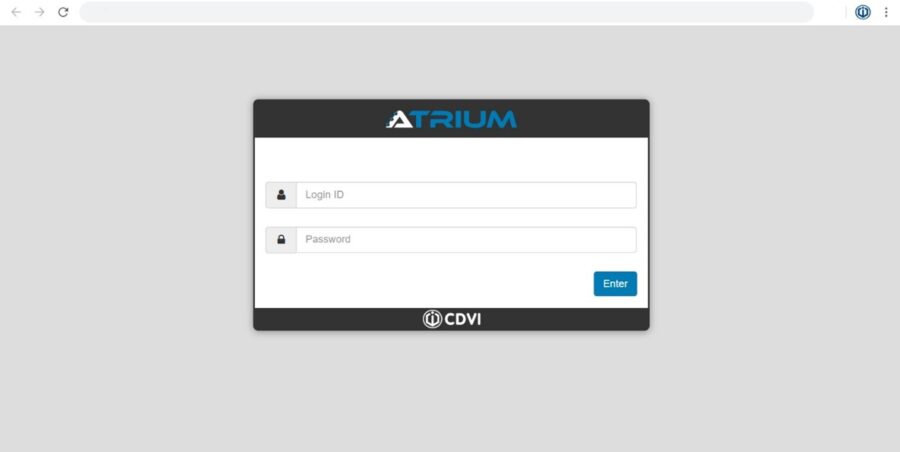
At the top-right of the browser window, click on the login user name.
If logged in as installer, select “Switch to Expert Mode”. If logged in as administrator, select “Switch to Standard Mode”.
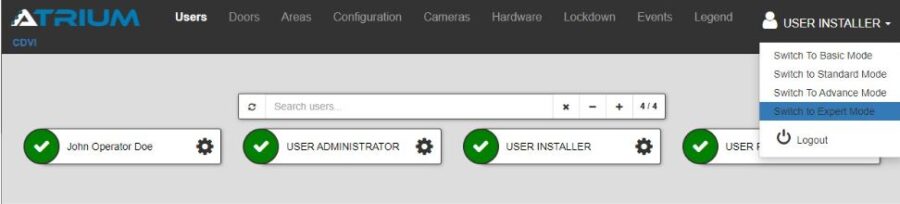
From the “Configuration” menu, click on “License”.
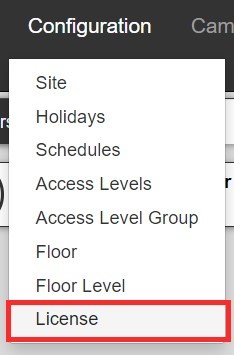
Click on the ” + “ button then select “Load License from Card”.
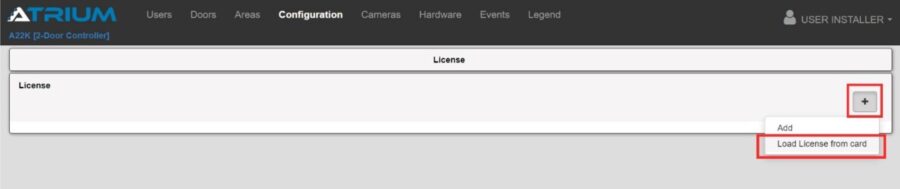
Select a KRYPTO reader in your system where you will scan the AMC25 card.
The license card can ONLY be read by a KRYPTO reader from CDVI.
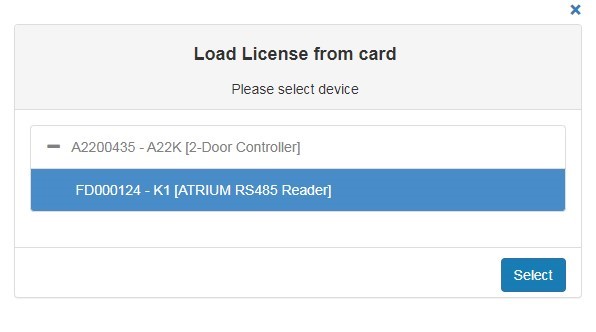
Present the ATRIUM Mobile Credential license card to the selected reader within 30 sec.

Once the card is successfully scanned, the ATRIUM mobile credential (AMC25) license will appear in the license web page.
You can now start assigning KRYPTO Mobile-PASS to users.